How to schedule follow-up emails on Android
Boomerang allows you to schedule conditional Send Laters to help automate follow-up emails. Whether you're checking in on a sales lead, or on a project with teammates, Boomerang makes following up easy.
How to schedule follow-up emails
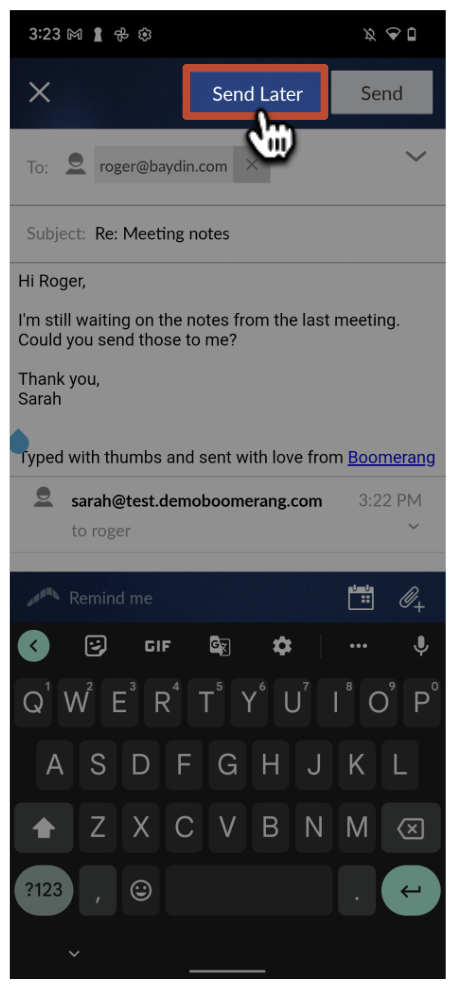
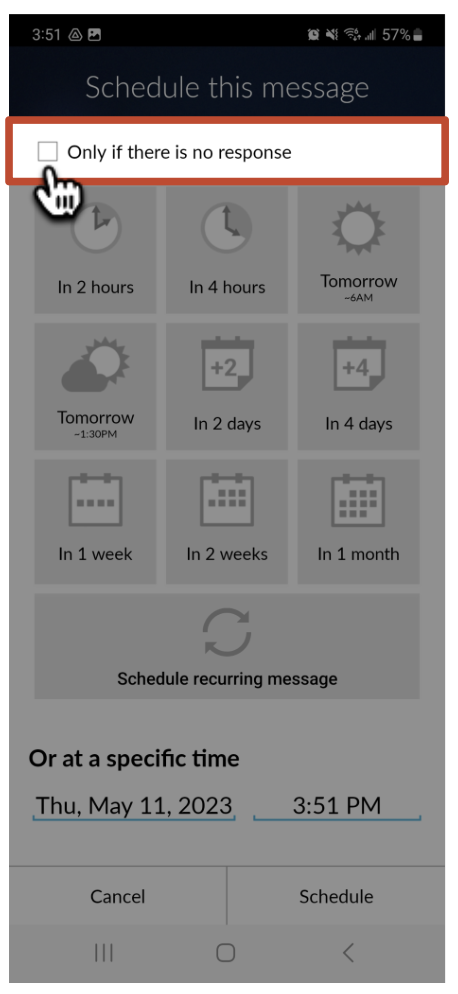
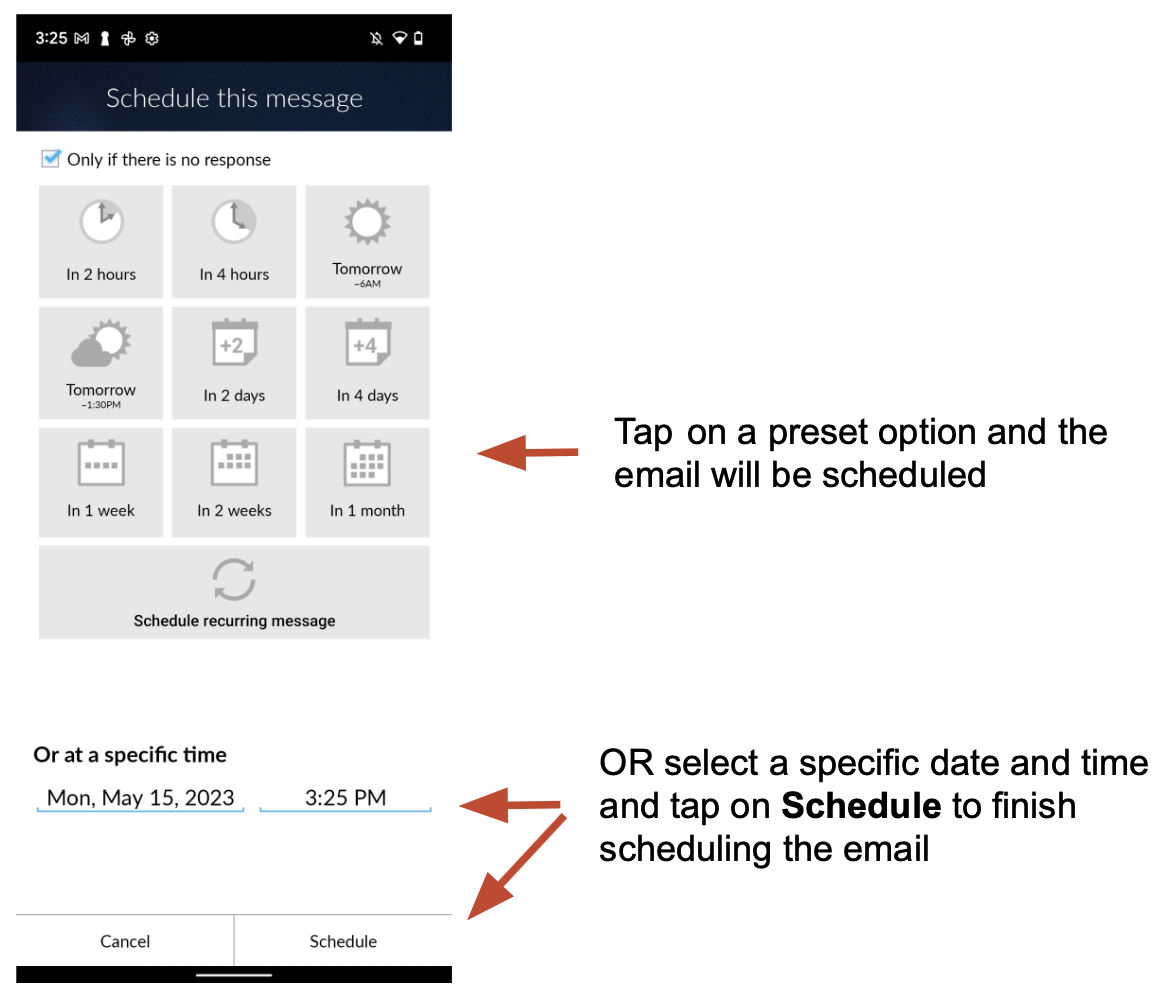
If the recipient replies
If the recipient replies to the email before your scheduled follow-up time, you'll receive an email letting you know your reply was cancelled (at the time the message was scheduled to send). You will have the option to send, view, or edit the message.
You can also find the email under the Boomerang-Outbox-Cancelled label.
If the recipient doesn't reply
If the recipient does not reply to the email, the message will be sent at the scheduled delivery time automatically, so you won't need to worry about being online or logged in to send that follow-up email! You'll be able to find the email in your Sent folder with the time stamp of when it was delivered.