[Gmail Only] Using Read Receipts with Multiple Recipients
Boomerang's Read Receipts feature offers valuable open and link click tracking data while respecting the privacy of the recipient. If you're using a Google account, you can now see individualized open and tracking information when emailing multiple recipients.
In this article:
How to enable Read Receipts and Click Tracking for Multiple Recipients
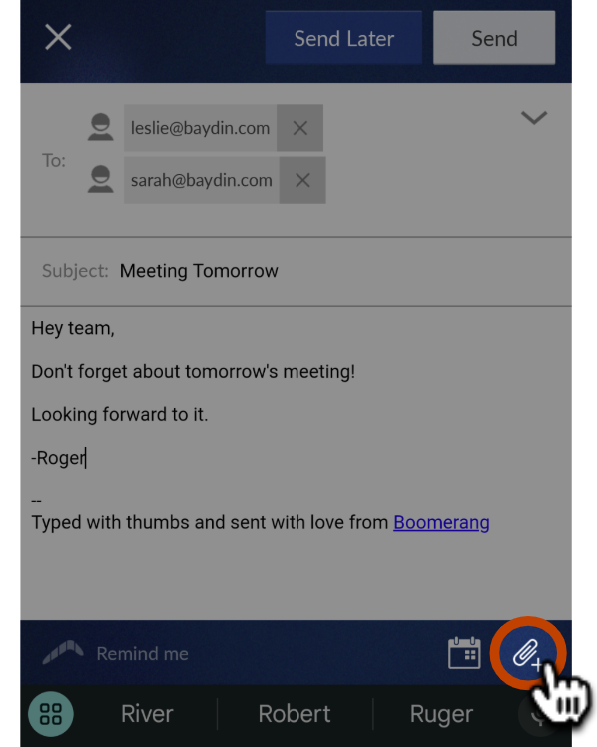
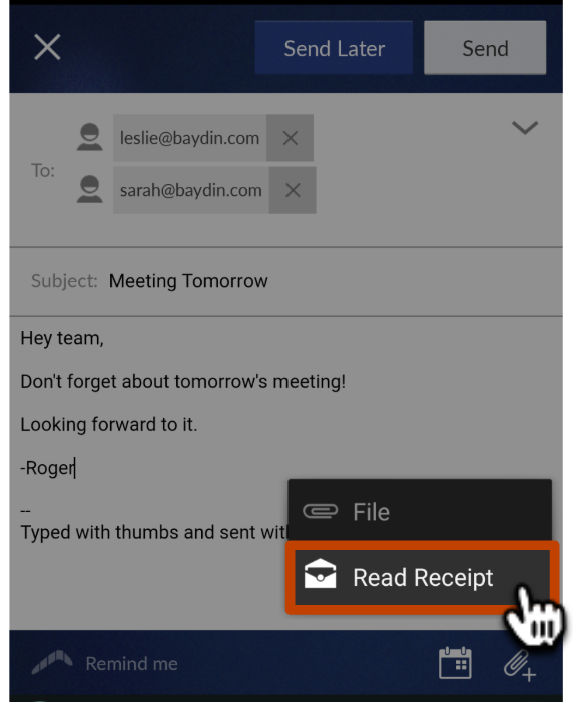
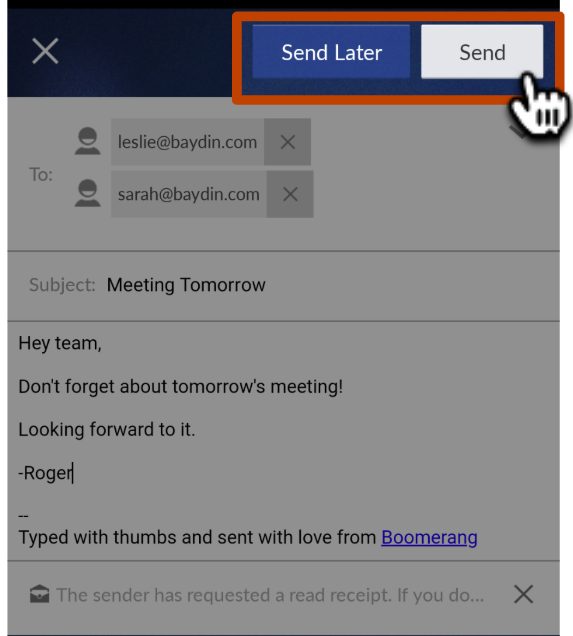
How to see the results of tracked messages
In addition to the email notification, you can check more detailed results of all tracked messages by opening the email within the Sent Folder:

You can tap View Details in the top right corner for a more in-depth breakdown:
