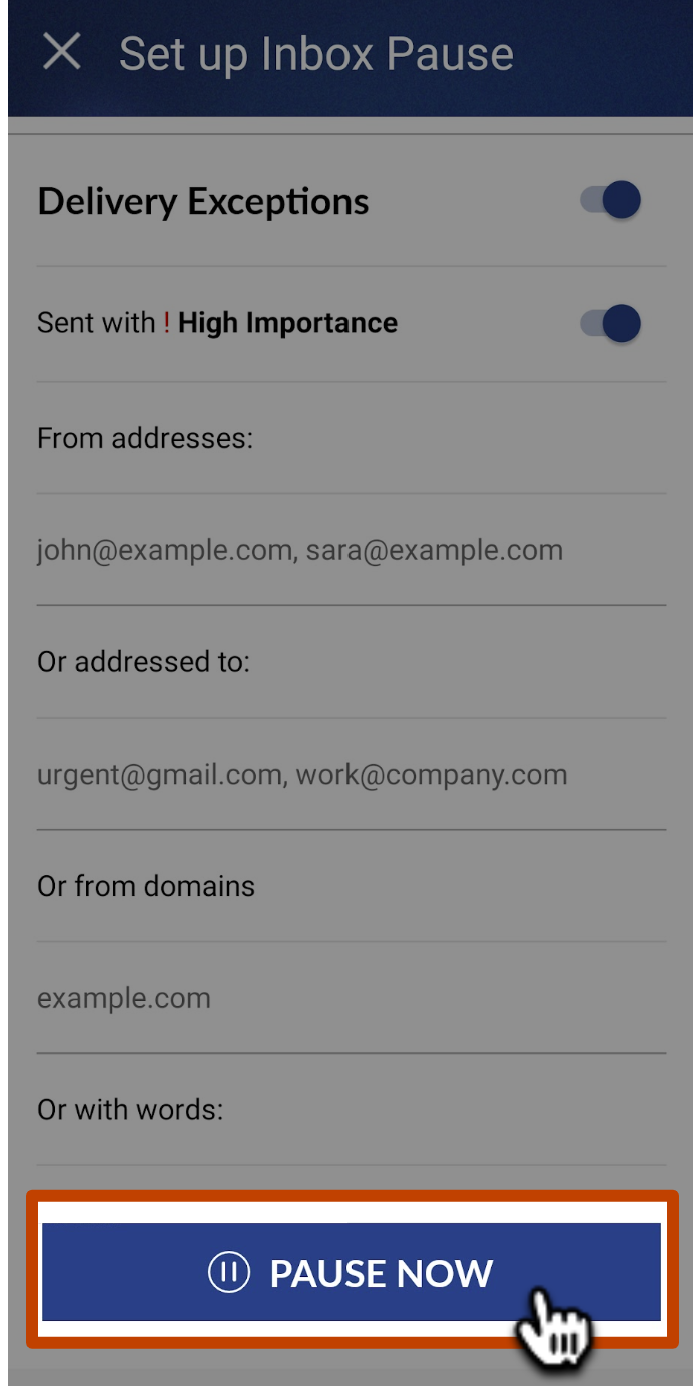Setting up Inbox Pause Delivery Exceptions in Boomerang for Android
If you're expecting urgent messages, you can use the delivery exceptions feature to allow emails from certain senders, domains or emails with certain keywords to arrive in your Inbox instantly even when it is paused. This feature is available to users on Pro and Premium plans of Boomerang. You can upgrade your Gmail account or Outlook account for access.
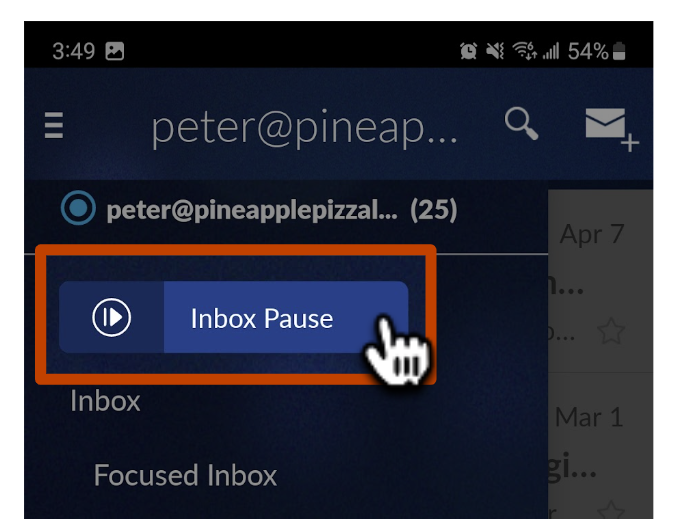
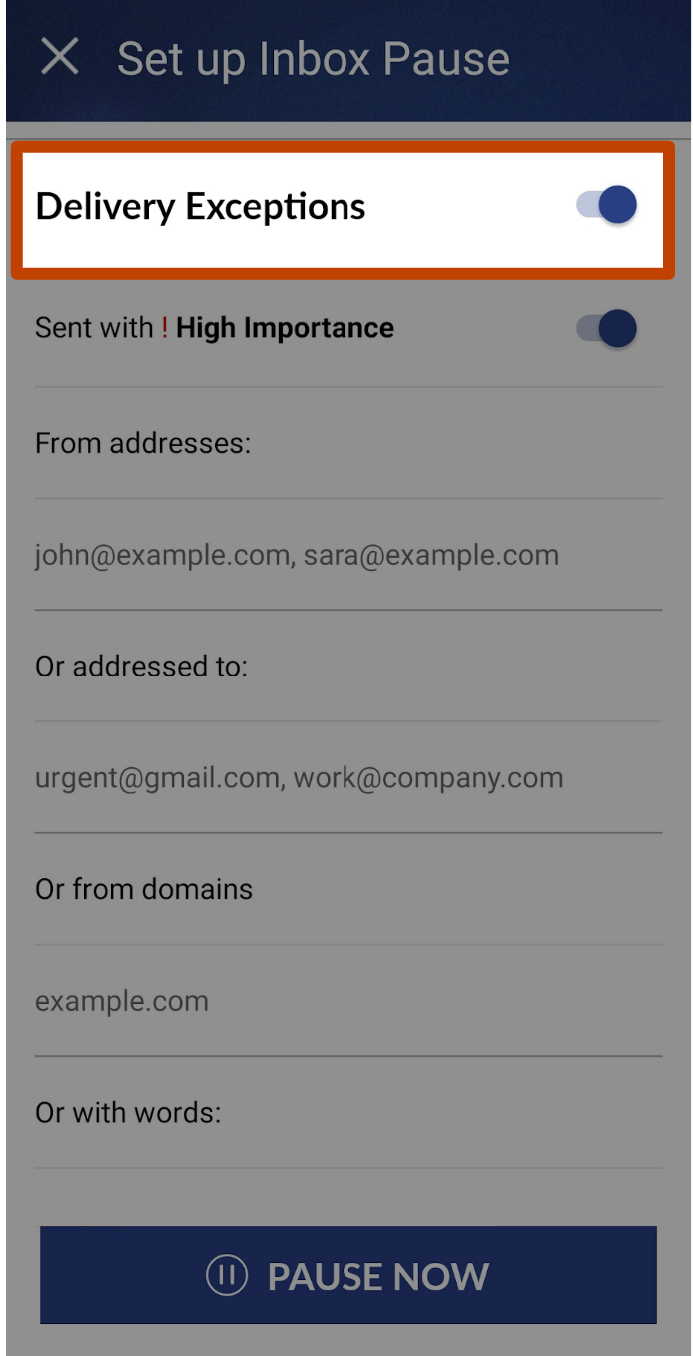
- From certain addresses - For example, from a specific client, or team members that you're working on an urgent project with
- Addressed to - You can instruct colleagues to email a specific address if they need to get ahold of you urgently. This works well if you forward multiple email addresses into one inbox; alternately you can utilize plus addressing and specify variants here (ex. name+urgent@domain.com)
- From domains - For example, a certain client's domain, or your company's domain so that you continue receiving emails from anyone within your company
- With words - Make sure emails with certain words or subjects are delivered immediately, such as 'urgent,' 'Initech project,' etc.