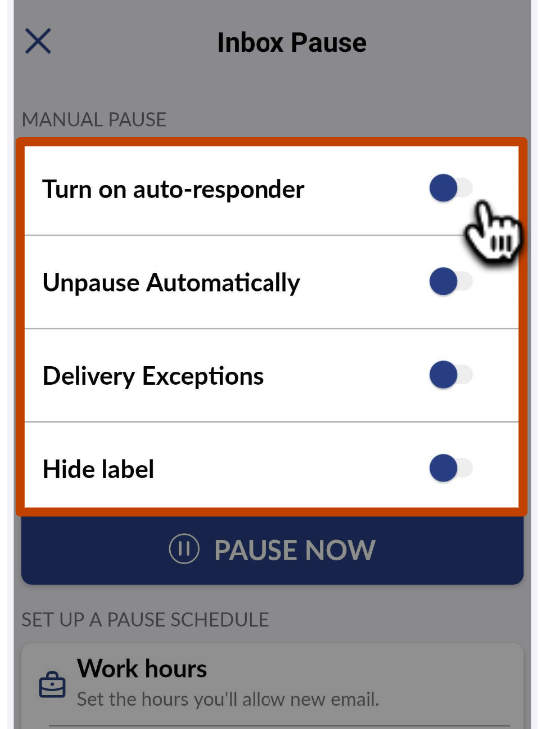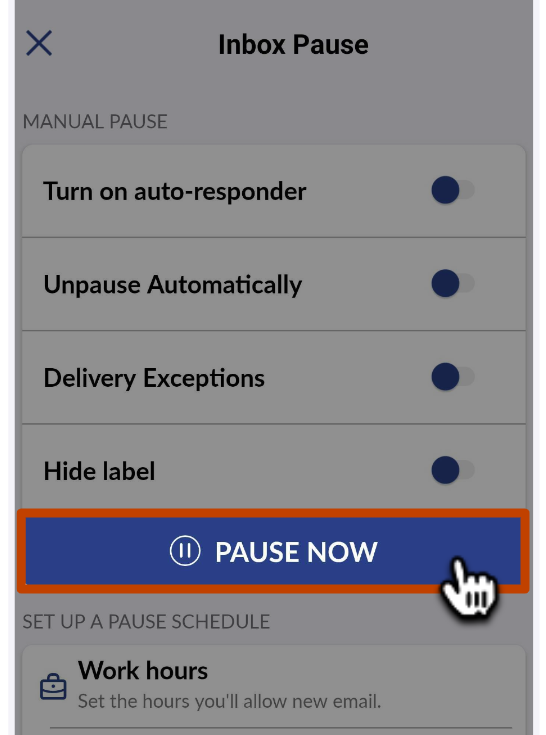How to Pause your Inbox with Boomerang for Android
Inbox Pause gives you control over when emails appear in your Inbox. With Inbox Pause you can eliminate interruptions, increase your productivity, and reduce stress.
This article will deal specifically with basic (manual) Inbox Pause. Inbox Pause Schedules are a Pro Subscription plan feature. You can upgrade your Gmail account or Outlook account for access. For more about Inbox Pause Schedules, please see:
- How to set up a schedule to automatically pause email outside of work hours
- How to pause email notifications during your focus time
- How to create batched email notifications at different times per day
- How to create a customized Inbox Pause schedule
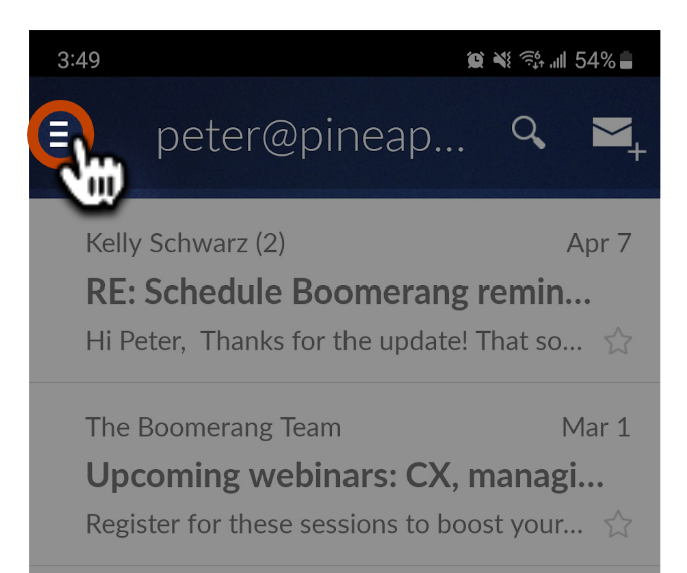
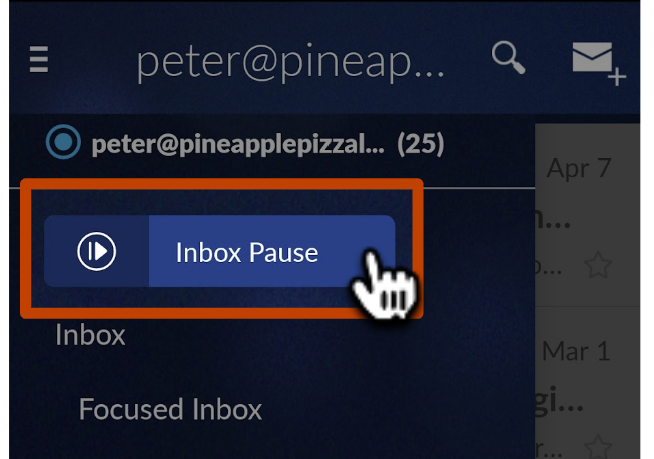
- Turn on Auto-Responder - Set up a custom automatic reply to be sent out if people email you while your inbox is paused.
- Unpause Automatically - Set a time for your Inbox to unpause automatically. Great for keeping your Inbox paused outside of work!
- Delivery Exceptions (Pro & Premium plans) - If you want to make sure you continue receiving certain messages or emails from certain recipients while your inbox is paused, you can set delivery exceptions here. You can continue delivering messages from certain addresses (ex. from a specific client, or members of your team), addressed to (ex. you can instruct colleagues to email something like name+urgent@example.com, if they need to get ahold of you urgently), from domains (ex. emails from a client you're working on an urgent project with), or with words (ex. urgent!) Delivery exceptions is a Pro Subscription plan feature. You can upgrade your Gmail account or Outlook account for access.
- Bring messages into Inbox on a schedule (Pro & Premium plans) - If you've committed to the Inbox Pause lifestyle, you can set it and forget it! This option lets you create a recurring schedule for emails to be batch delivered to your Inbox.