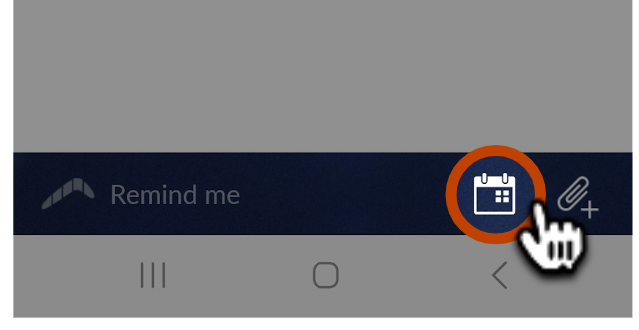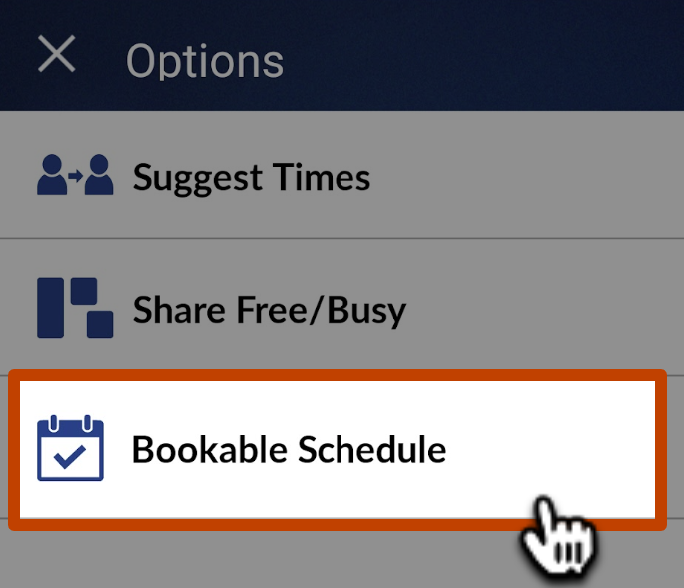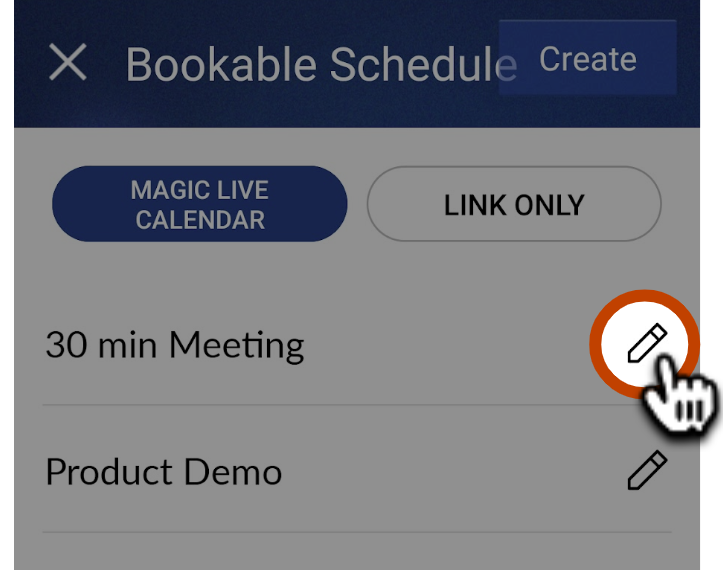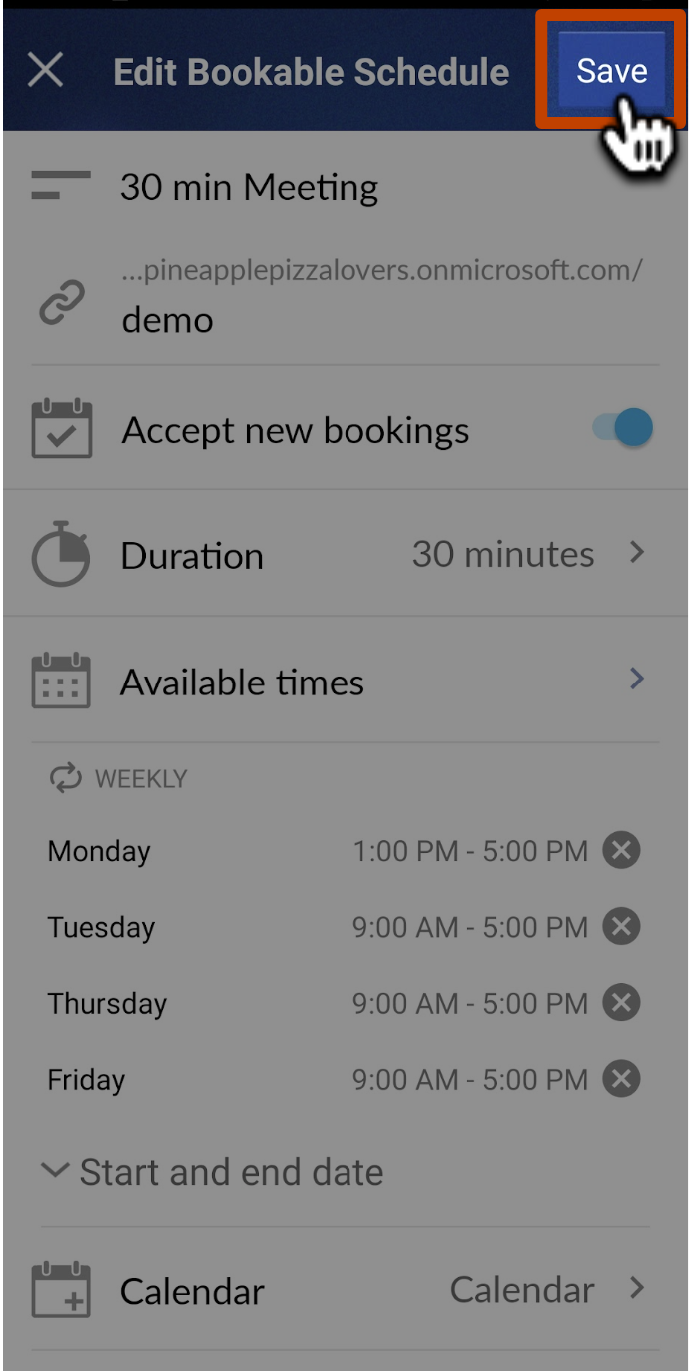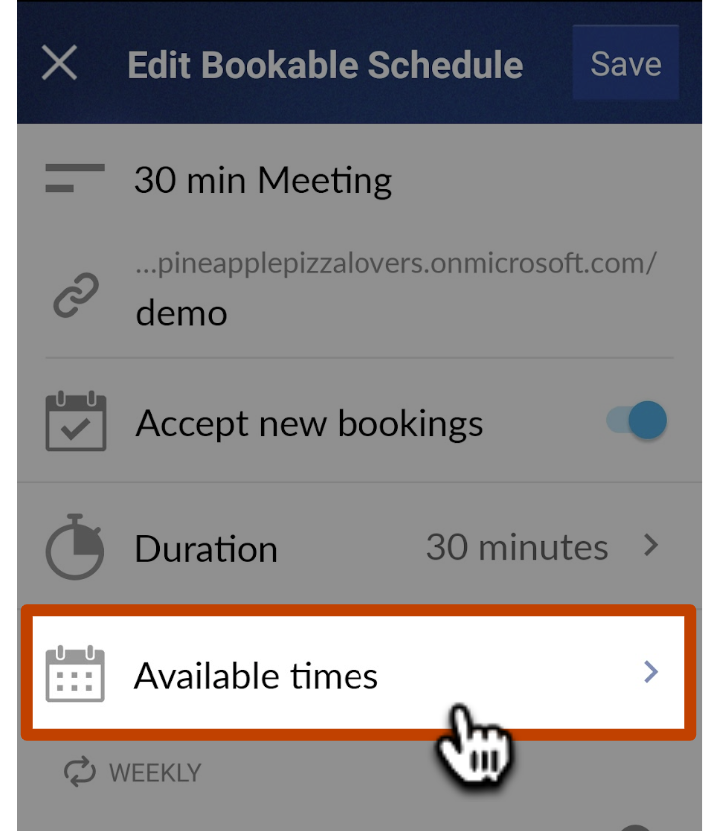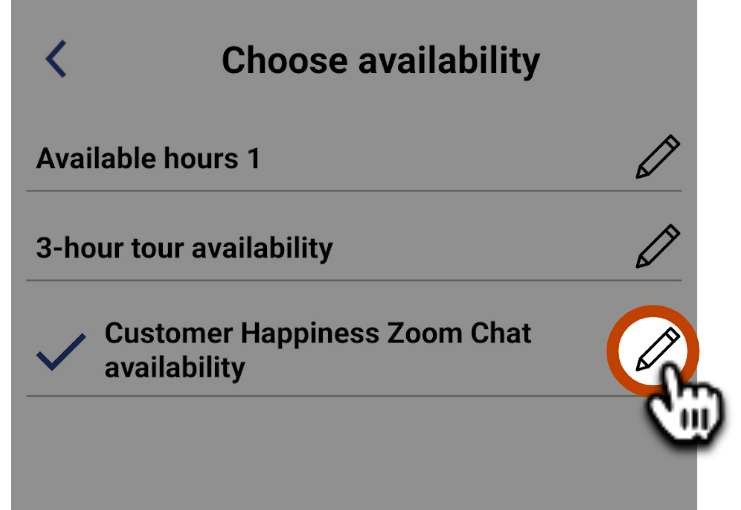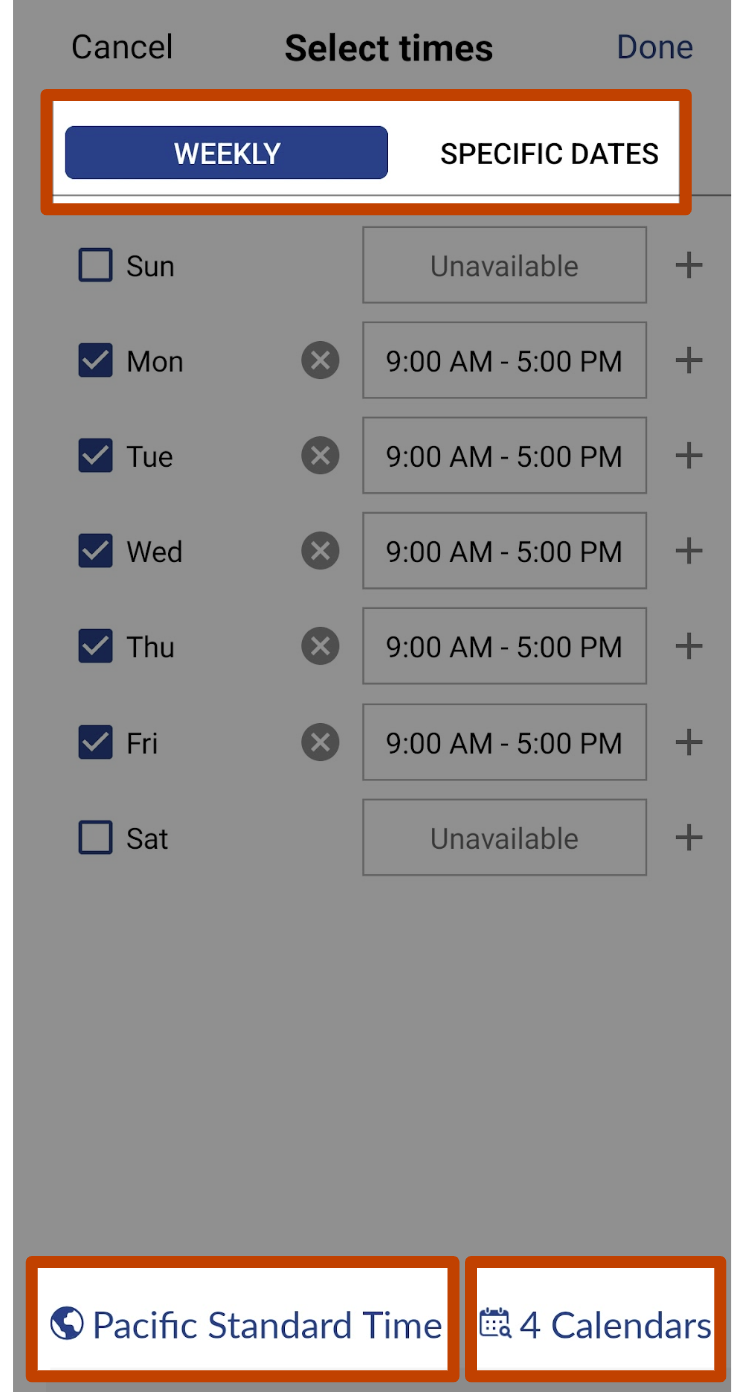How to edit a Bookable Schedule in Boomerang for Android
You can make changes to a Bookable Schedule at any point after you've created it - such as adjusting the available hours, meeting duration, adding teammates or calendars, the event title, and more!
In this article:
How to edit a Bookable Schedule
1
Compose a new email or reply, and tap on the Calendar Icon at the bottom right corner.
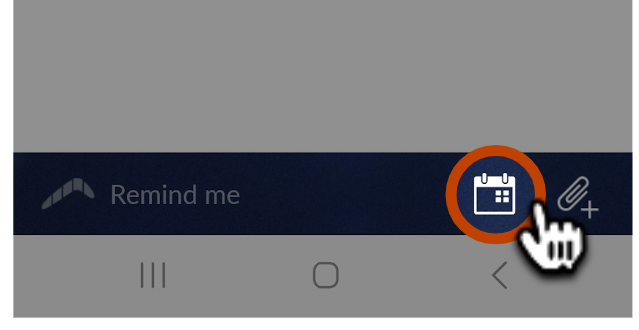
2
Tap Bookable Schedule on the new menu.
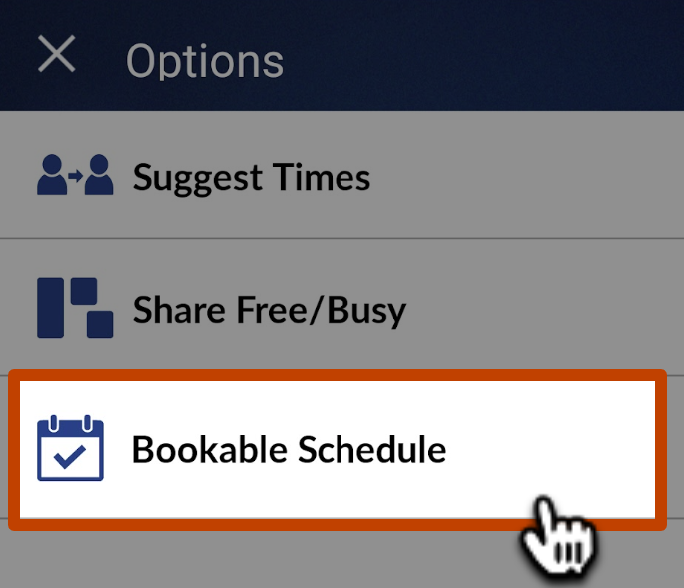
3
Tap on the Pencil Icon next to the schedule you want to edit.
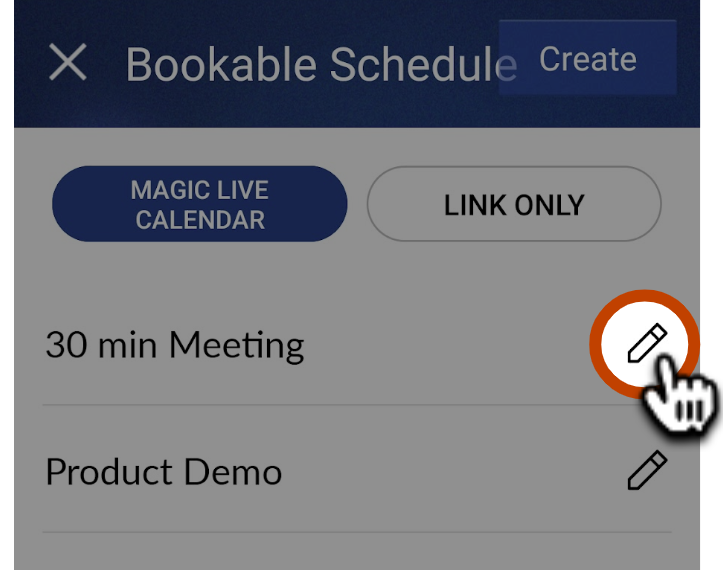
4
The Bookable Schedule will open in edit mode. Make the changes desired, and tap Save in the top right corner when you're done. Any changes will be applied to the Bookable Schedule immediately.
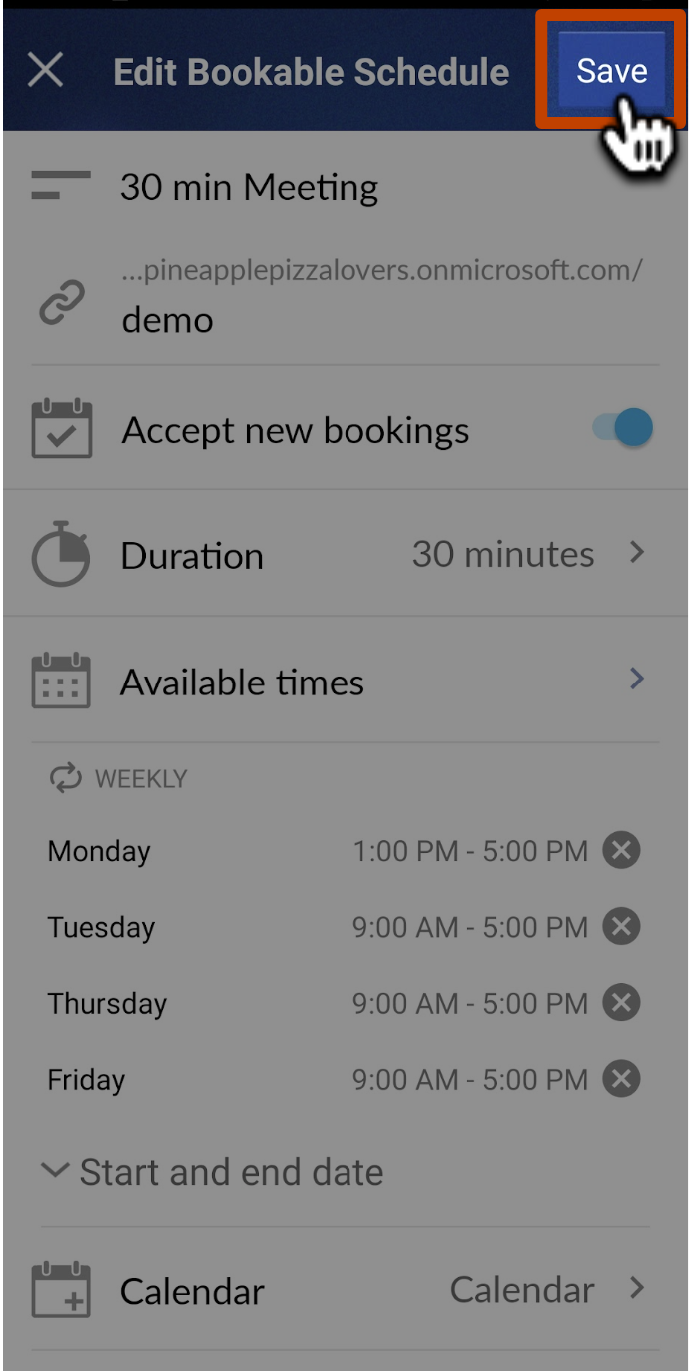
You can also edit your schedule from the manage page! Just click the Edit button in the top right corner of the schedule listed on that page.
How to edit your availability
1
When editing your Bookable Schedule, you can also edit your Availability Set by tapping Available Times.
Note: Outlook accounts do not yet have availability sets, so availability will be updated per schedule.
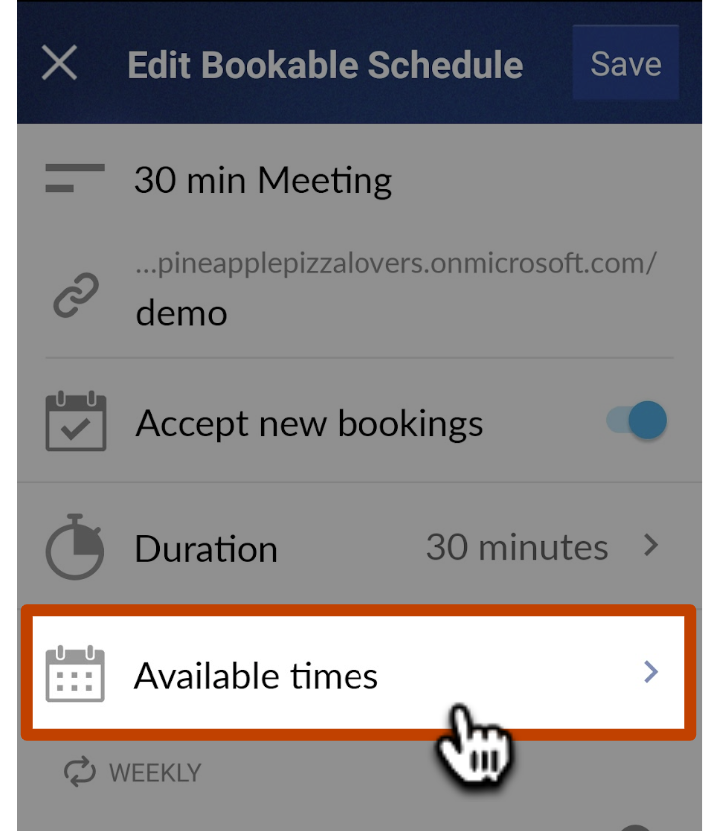
2
Tap the Pencil Icon to change the availability for that availability set.
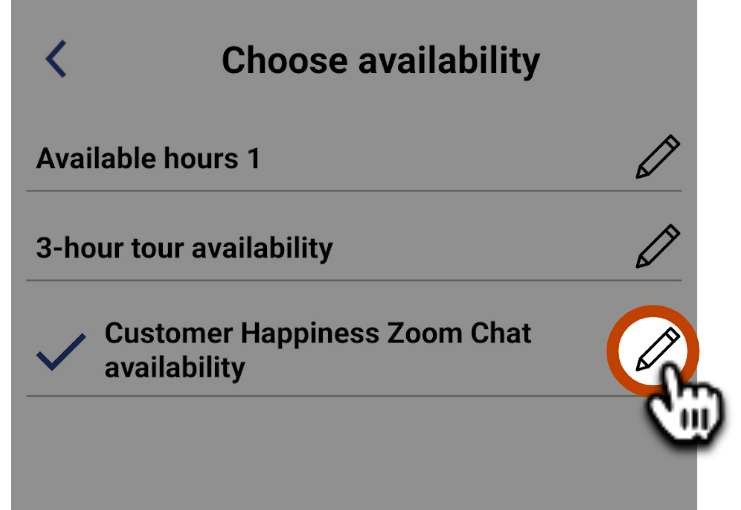
3
You'll be able to change any of the following:
- Calendars to Check for Conflicts.
- Time Zone.
- Weekly Hours or Specific Dates you're available.
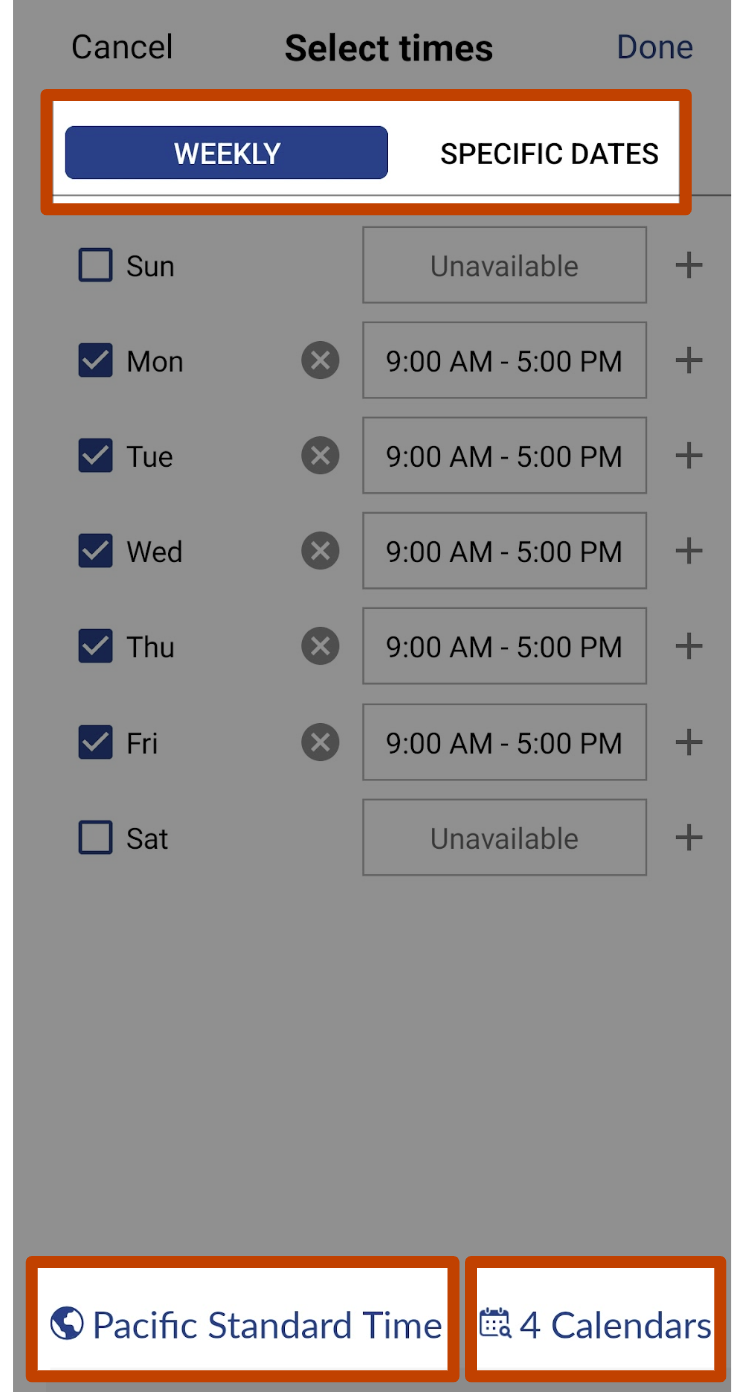
4
When you're done editing the availability set, tap Done in the bottom right corner. The changes to your availability set will automatically update all the Bookable Schedules that use that availability set.

You can also edit your availability sets from the manage page! Just click the three dots in top right corner of the availability set listed on that page and then click Edit.