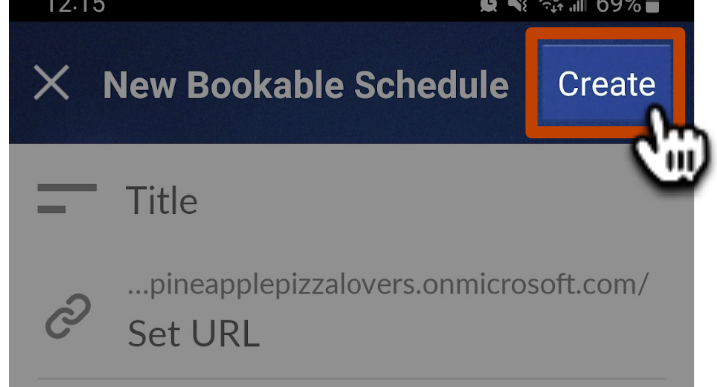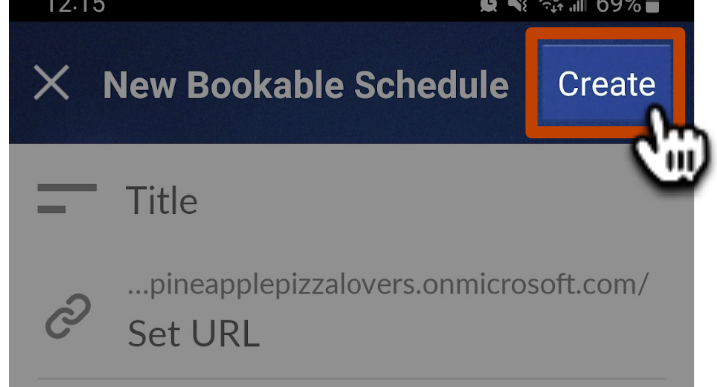How to set up a Bookable Schedule in Boomerang for Android
With Bookable Schedule, you can set up a calendar for recipients to book meetings respectfully and efficiently. Thoughtful meeting scheduling is just a few taps away.
How to create a new Bookable Schedule
1
Compose a new email or reply, and tap on the Calendar Icon in the bottom right corner.

2
Tap on Bookable Schedule.

3
Tap on the Create button in the top right corner.

4
Give your schedule a title. If needed, adjust the URL and Meeting Duration.

5
Tap Available Times, follow the flow to add your general availability, adjust the time zone, and select the appropriate calendars to check for conflicts. When you're finished, tap Done in the top right corner. If you've already created a Bookable Schedule before, you'll be given the option to update the existing availability set for all Bookable Schedules or to create a new availability set for that schedule.
Note: Outlook accounts do not yet have availability sets, so availability will be updated per schedule.

6
If needed, adjust any other settings. You can change the default calendar to add events to, add default attendees to each meeting, customize the event location and description, and more!

7
Once the schedule is set up to your liking, tap Create in the top right corner to finish creating your schedule.